Making a Quote
How do I get a quote?
Getting a quote is one of the best ways to see an estimated price before placing your order.
Though we thrive on affordable custom goods, we understand everyone's budget is different.
Before introducing the steps to create a quote let's talk drivers of cost.
The drivers of cost for printed goods are:
1: colors in a print
2: number of print locations
The drivers of cost for embroidery are:
1: number of stitches (base pricing includes up to 8K stitches)
All items are able to achieve quantity price breaks as long as the items are getting the exact same design in the exact same locations on the exact same item.
These price breaks begin at 12 items and go all the way up to 2,016 items.
Now that we've gone over ways to make the most of your budget, lets get started on that quote!
We'll begin by making a quote for printed items.
Once you have your eye on an item you'd like to make a quote for click on it.
This will take you to the webpage for the item.
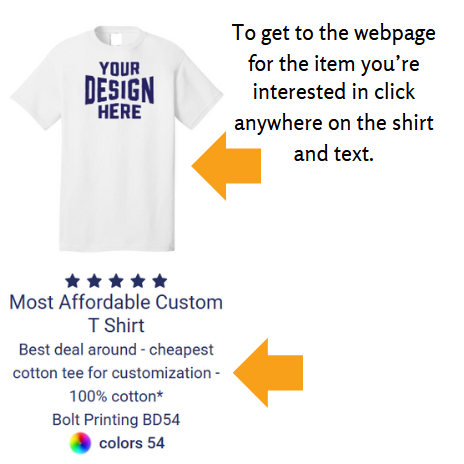
When the page loads you'll see something like this:
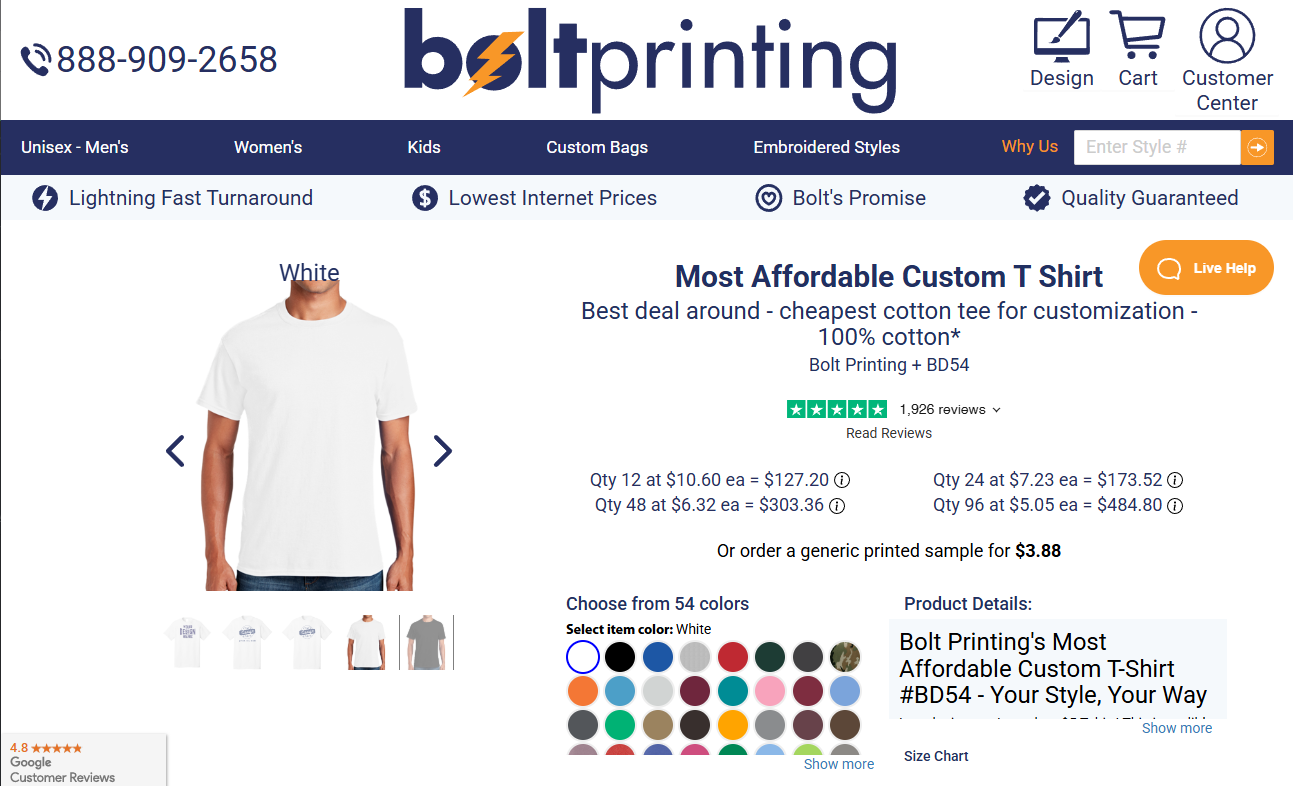
To start making the quote select the item color you'd like.
I want a quote for Neon Pink shirts, so to select it I just click on the little color icon. :)
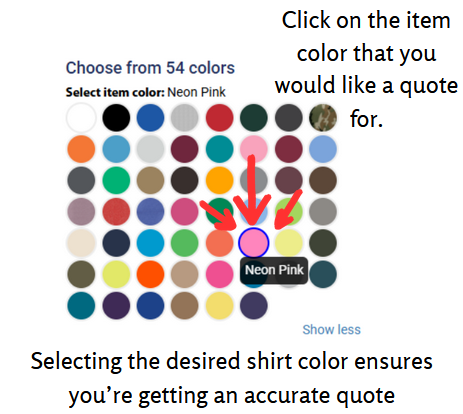
Next we're going to scroll down until we see the 'Get a Free Quote' area.
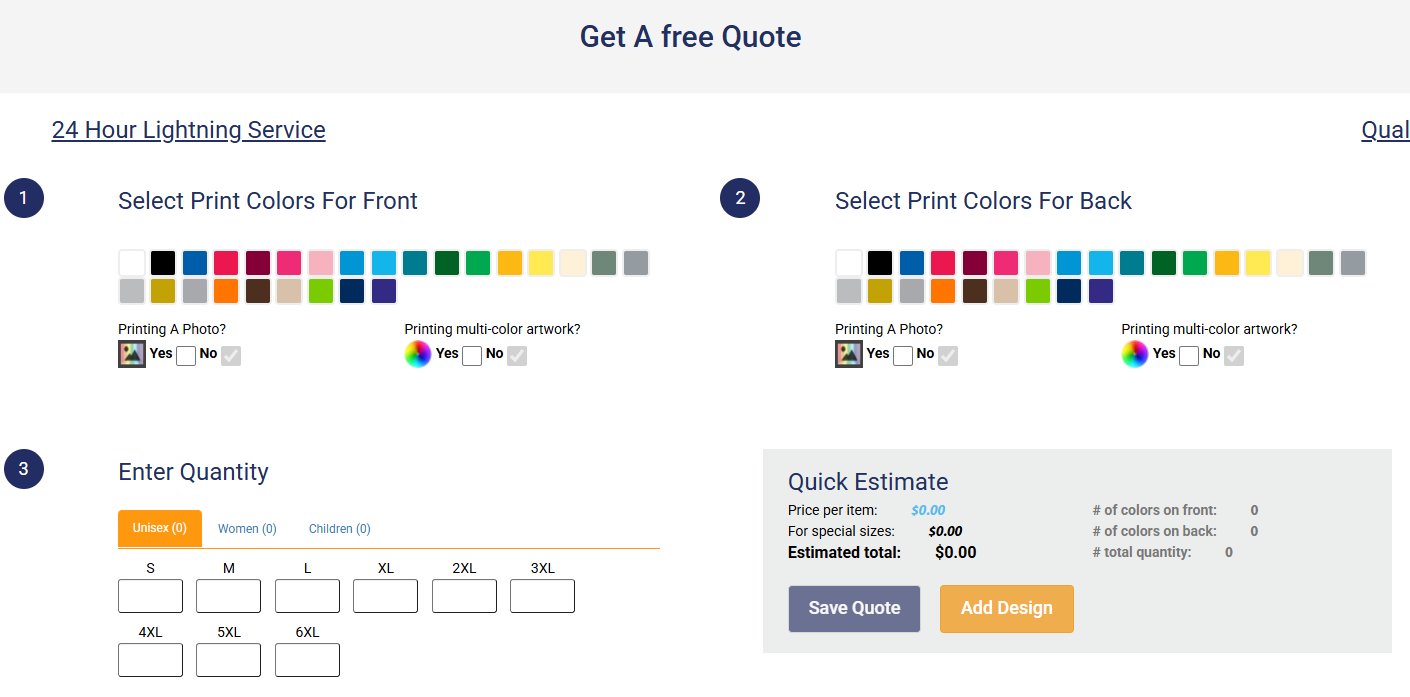
Now the fun begins. Simply select the colors you would like your print to be in/colors that are in your design.
(dark colored shirts require the use of an underbase, white will automatically be selected during the quoting process to accommodate this need)

Scroll down a little more and enter your needed quantity.
Once the quantity is entered, click outside of the enter quantity boxes.
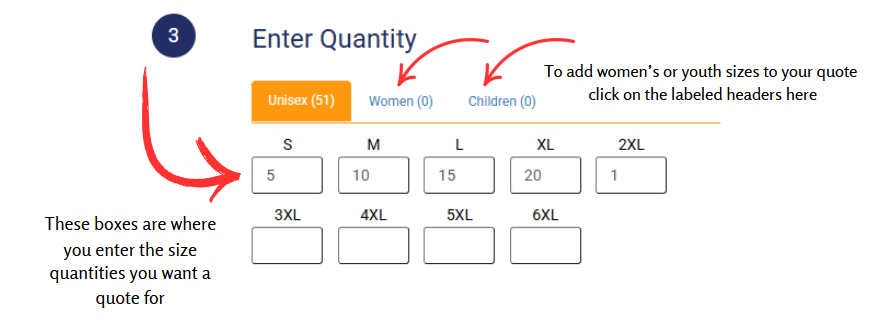
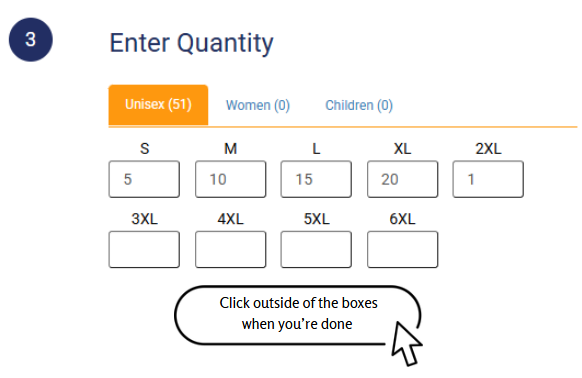
After you click outside of the input boxes, your quote will be generated on the right hand side.

This quick estimate will tell you the price per item, additional cost for special sizing, number of colors/print locations, total quantity of items, and your estimated total.
(This estimated total does not include tax or potential shipping fees. Special sizing is for items above size XL and women's options.)
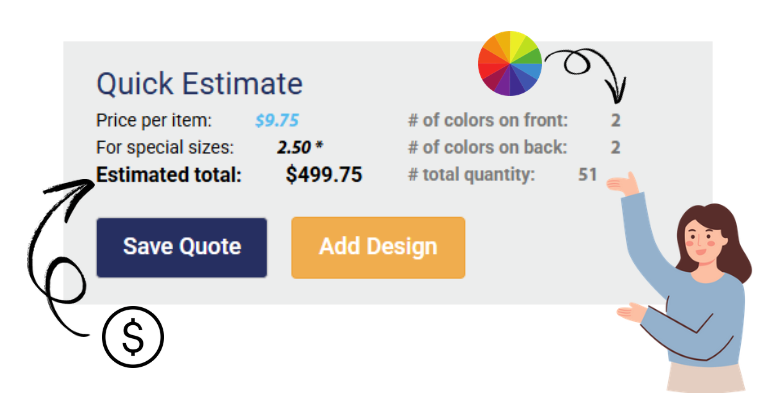
If you'd like to save your quote for later, simply select the save quote button.
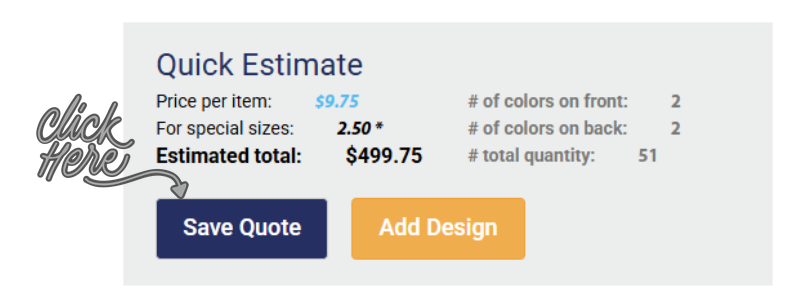
This drops open a menu with steps to save and download your quote.
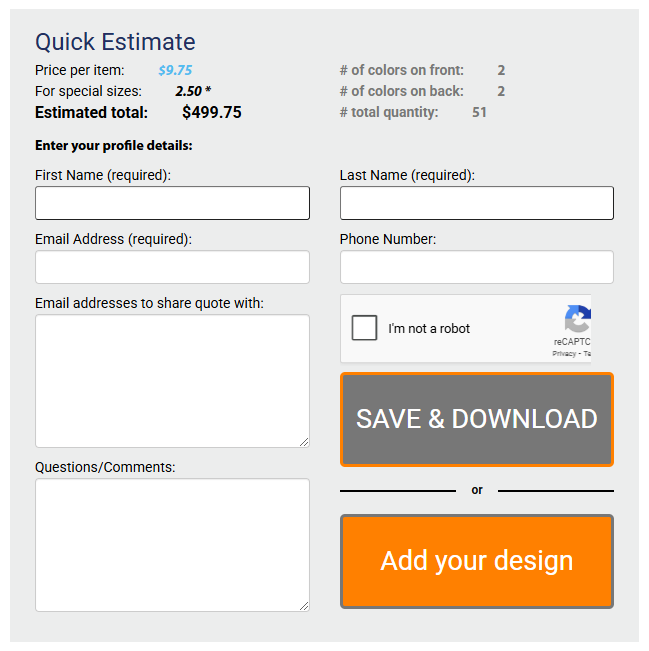
Fill out the information required, complete your CAPTCHA, and select save and download.
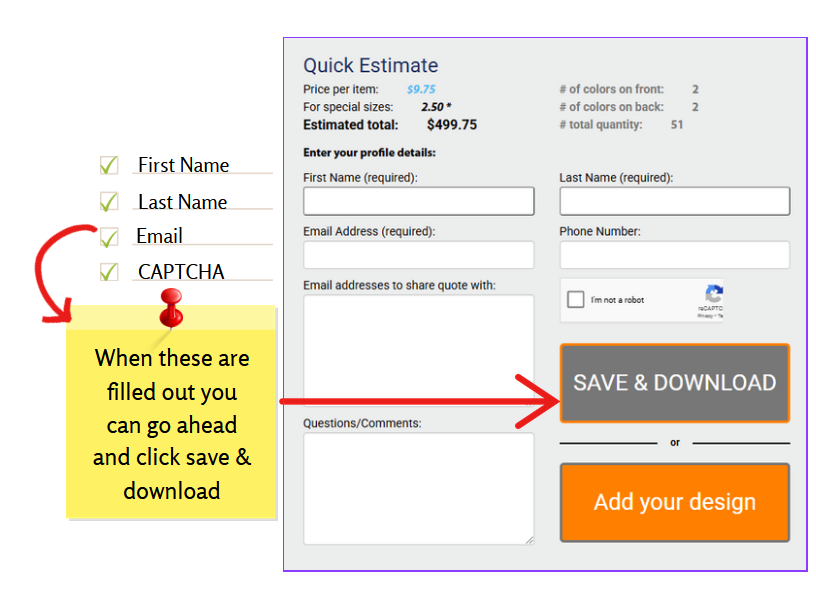
If you would like to move forward with adding your design to your item, just click the add your design button.
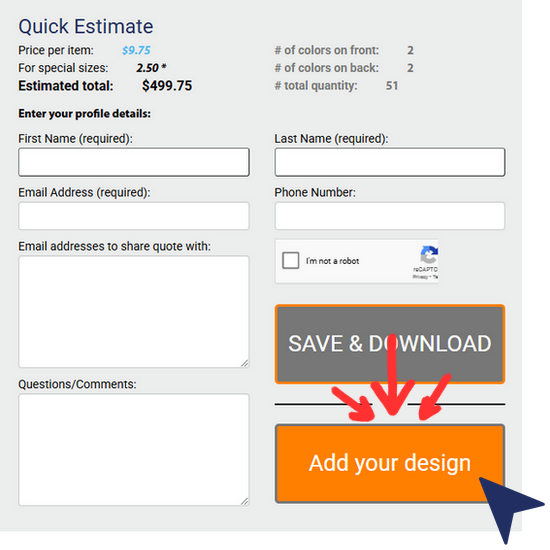
You will then be taken to the design studio on the item you used for your quote.
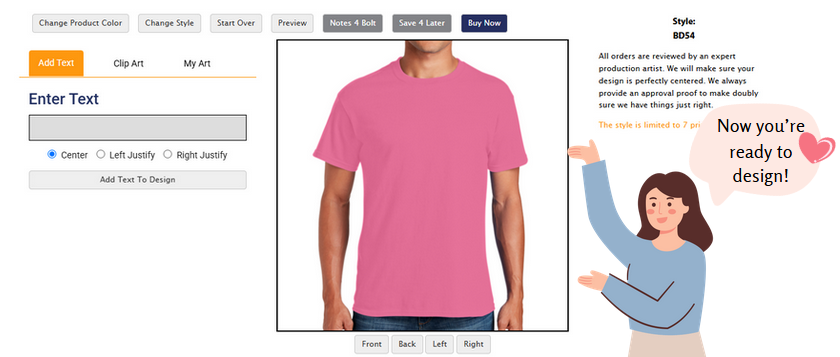
Making a quote for embroidery is very similar. We start off the same way by selecting the item and item color.
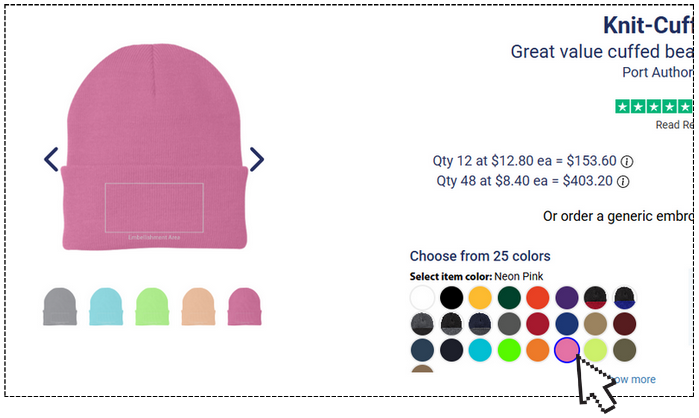
We scroll down to the Get a Free Quote area once more.
Select the desired thread colors:

Enter your quantity:
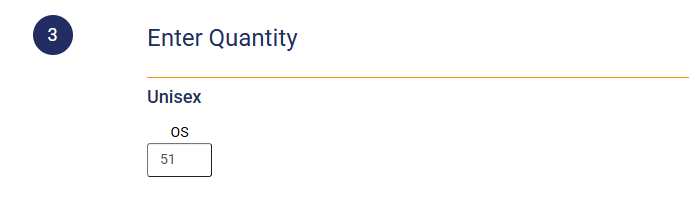
After the quantity is entered, click outside the input box.
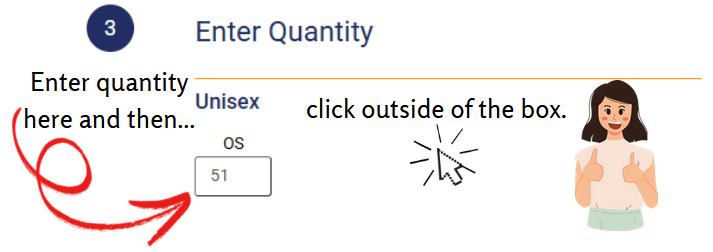
And then your quote is generated and ready to save or design.
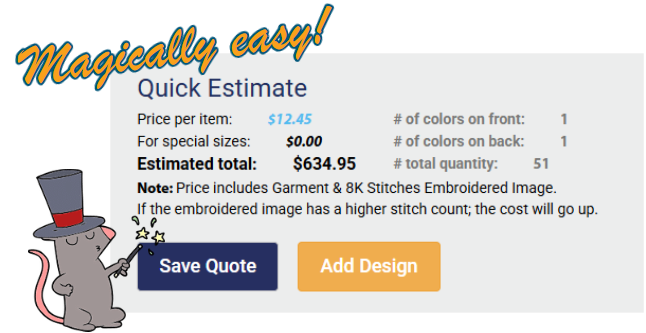
The remaining process is the same as for printing. Selecting Save Quote will bring up the menu to enter the required information. Selecting Add Design will take you to the design studio on the item/item color you made a quote for.
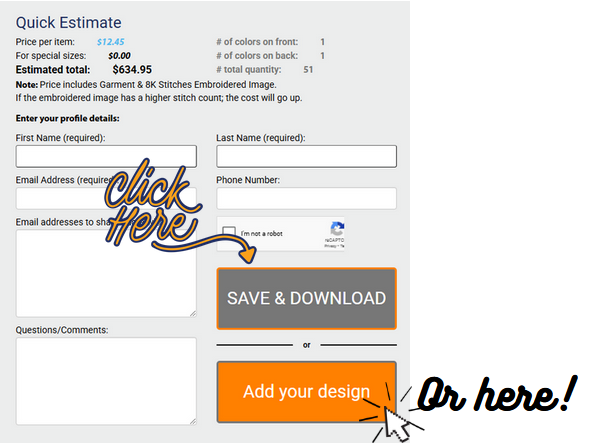
(As embroidery is priced based on stitch count, the pricing given is for the garment and 8K stitches per design location. Pricing will go up for stitch counts above 8K.)
And that's really all there is to making your own quote. :)
